
实验环境:
centos 6.5 x64
rpm -ivh https://dl.fedoraproject.org/pub/epel/epel-release-latest-6.noarch.rpm
yum install ansible -y
vim /etc/ansible/hosts
[testhost]
192.168.28.70
[root@localhost ~]# ansible all -a 'who'
192.168.28.70 | SUCCESS | rc=0 >>
root pts/0 2017-07-11 04:13 (192.168.28.186)
root pts/2 2017-07-11 04:18 (192.168.28.186)
root pts/1 2017-07-11 04:45 (192.168.28.186)
[root@localhost ~]# ansible all -m ping
192.168.28.70 | SUCCESS => {
"changed": false,
"ping": "pong"
[root@localhost ~]# ansible testhost -m command -a 'w'

注意:”-m” 指定模块名,”-a” 指定相应命令,这样就可以批量执行命令。这里的 testhost 为之前自定义的主机组名。当然我们也可以直接写一个 ip,针对某一台机器来执行命令。如下:
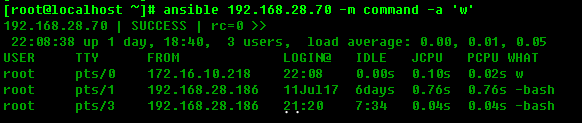
1、创建一个shell脚本
[root@localhost ~]# cat /tmp/test.sh
#!/bin/bash
echo `date` > /tmp/ansible_shell.log
2、把脚本分发到远程主机
[root@localhost ~]# ansible testhost -m copy -a "src=/tmp/test.sh dest=/tmp/test.sh mode=0755"
192.168.28.70 | SUCCESS => {
"changed": true,
"checksum": "032e736ac2c71a85c09cbef25190e404aa7eb7e8",
"dest": "/tmp/test.sh",
"gid": 0,
"group": "root",
"md5sum": "874449f8733ff8aaece2a5859b0d4446",
"mode": "0755",
"owner": "root",
"secontext": "unconfined_u:object_r:admin_home_t:s0",
"size": 53,
"src": "/root/.ansible/tmp/ansible-tmp-1500430217.04-122496835634479/source",
"state": "file",
"uid": 0
}
3、执行脚本
[root@localhost ~]# ansible testhost -m shell -a "/tmp/test.sh"
192.168.28.70 | SUCCESS | rc=0 >>
[root@localhost ~]# ansible testhost -m copy -a "src=/etc/ansible/ansible.cfg dest=/tmp/ansibletet.txt owner=root group=root mode=0644"
192.168.28.70 | SUCCESS => {
"changed": true,
"checksum": "bd6fddebe99a0a92d02e9e198d34c406186edc87",
"dest": "/tmp/ansibletet.txt",
"gid": 0,
"group": "root",
"md5sum": "80f6c7c933dd1ca1c626ebffa3ddb8ed",
"mode": "0644",
"owner": "root",
"secontext": "unconfined_u:object_r:admin_home_t:s0",
"size": 18066,
"src": "/root/.ansible/tmp/ansible-tmp-1500430393.64-228538002701013/source",
"state": "file",
"uid": 0
}
[root@localhost ~]# ansible testhost -m copy -a "src=/etc/ansible/ dest=/tmp/ansibletest owner=root group=root mode=0644"
192.168.28.70 | SUCCESS => {
"changed": true,
"dest": "/tmp/ansibletest/",
"src": "/etc/ansible"
}
[root@localhost ~]# ansible testhost -m cron -a "name='test_cron' job='/bin/touch /tmp/test.txt' hour='1,5,10' weekday=1"
192.168.28.70 | SUCCESS => {
"changed": true,
"envs": [],
"jobs": [
"test_cron"
]
}
[root@bogon ~]# crontab -l
#Ansible: test_cron
* 1,5,10 * * 1 /bin/touch /tmp/test.txt
若要删除该cron ,只需要加一个字段 state=absent
[root@localhost etc]# ansible testhost -m cron -a "name='test_cron' state=absent"
192.168.28.70 | SUCCESS => {
"changed": true,
"envs": [],
"jobs": []
}
我们来安装一个httpd服务
[root@localhost etc]# ansible testhost -m yum -a "name=httpd"
开启 httpd服务,并关闭开机启动
[root@localhost etc]# ansible testhost -m service -a "name=httpd state=started enabled=no"
[root@localhost etc]# ansible-doc -l
[root@localhost etc]# ansible-doc cron